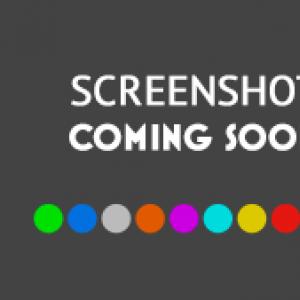Calculate number in days. Calculating the number of days from a date
To perform certain tasks in Excel, you need to determine how many days have passed between certain dates. Fortunately, the program has tools that can solve this question. Let's find out how you can calculate the date difference in Excel.
Before you start working with dates, you need to format the cells for this format. In most cases, when you enter a character set that looks like a date, the cell will reformat itself. But it is still better to do it manually to insure yourself against surprises.


Now all the data that will be contained in the selected cells will be recognized by the program as a date.
Method 1: simple calculation
The easiest way to calculate the difference of days between dates is with a simple formula.


Method 2: RAZDAT function
You can also use a special function to calculate the difference in dates RAZDAT. The problem is that it is not in the list of the Function Wizard, so you have to enter the formula manually. Its syntax looks like this:
RAZDAT(start_date, end_date, unit)
"Unit"- this is the format in which the result will be displayed in the selected cell. The symbol used in this parameter determines the units in which the total will be returned:
- "y" - full years;
- "m" - complete months;
- "d" - days;
- "YM" - difference in months;
- "MD" - the difference in days (months and years are not taken into account);
- "YD" - the difference in days (years are not taken into account).
You also need to note that, unlike the simple formula method described above, when using this function, the start date must be in the first place, and the end date should be in the second. Otherwise, the calculations will be incorrect.


Method 3: calculating the number of working days
Excel also has the ability to calculate the working days between two dates, that is, excluding weekends and holidays. For this, the function is used CHISTRABNI. Unlike the previous statement, it is listed in the Function Wizard. The syntax for this function is:
NETWORKDAYS(start_date, end_date, [holidays])
In this function, the main arguments are the same as those of the operator RAZDAT- start and end date. In addition, there is an optional argument "Holidays".
It should be replaced by the dates of public holidays, if any, for the period covered. The function calculates all days of the specified range, excluding Saturdays, Sundays, and also those days that are added by the user to the argument "Holidays".


After the above manipulations, the number of working days for the specified period will be displayed in the pre-selected cell.

As you can see, the Excel program provides its users with a fairly convenient tool for calculating the number of days between two dates. At the same time, if you just need to calculate the difference in days, then the best option would be to use a simple subtraction formula, rather than using the function RAZDAT. But if you need, for example, to calculate the number of working days, then the function will come to the rescue NETWORKDAYS. That is, as always, the user should decide on the execution tool after he has set a specific task.
Apparently this is a very common occurrence. I immediately went online to look for online service, which allows calculate how old a person is by his date of birth.
As expected, such services exist. And not a few. Talented PHP programmers took care of "lost in time" and wrote all kinds of calculator scripts to calculate years by date of birth, or just calculate the number of years, months, days, hours, minutes and even seconds between two dates online.
I would like to write about some of them.
Calculation of how many years, months, days, hours, minutes have passed by date of birth
Many of you are probably wondering: "And how many days do I live?" . But not many bothered to count. It's a very tedious task. But with the help of this site:
can easily calculate by date of birth. You will find out how old you are, months, days, hours, minutes, seconds and even milliseconds.
The service will also give you what time your next birthday will be.
Calculate days and years between two dates - online calculator
http://planetcalc.ru/274/ - with the help of this calculator you will be able to count days and years between two dates in online mode. Just enter the required data and the service will give you the exact result.

Counting the number of days from a date to a date
http://www.calculator888.ru/skolko-dnei/ is another site where you can find out exactly how old a person is. Moreover, it can calculate online the number of years, months, days, hours, minutes, seconds elapsed from one date to another.
| Beginning of a period (or through a slash or a dot) |
| End of period (or through a slash or dot) |
| Marked weekends of the week |
| P IN WITH H P WITH IN |
| Take into account the decrees of the Government of the Russian Federation on the transfer of days |
| YES |
Calculation of working days and holidays
The calculator is quite simple, but nevertheless, in my opinion, it is very convenient for calculating the number of working days between arbitrary dates.
The calculator uses data on the transfer of working days and holidays, which are contained in the annual resolutions of the Government of the Russian Federation.
Of course, there are many such calculators and we are not original in this, but there are a few highlights that I think you will like and can be used to create other calculators.
The first highlight: We can not take into account the holidays that are contained in the decrees of the Government of the Russian Federation, but take into account only weekends (for Russia, Saturday and Sunday)
The second highlight: For those countries that have other days of the week as days off (for example, in Israel, the days off are Friday and Saturday), you can specify which days of the week will be days off. This is convenient not only for other countries, but also for local use, when it is known that we work in shifts, every Thursday, Saturday and Tuesday.
Third highlight: We can use perfectly arbitrary system weekend, set in a certain form (there is no display of this function on the site, although the functionality is working) and for everyone to build production calendar for Belarus, Kazakhstan or Serbia will not be difficult.
A nice side effect of this calculator is also the calculation of the number of days between two dates. Moreover, she calculates the difference in the same way as it is done in the accounting department and the personnel department. That is, if a person works from July 1 to July 8, then it turns out 8 days. Since the last day is considered a working day.
Unlike mathematical and astronomical calculators, where with the same data, 7 days are obtained. This error in one day appears due to the fact that in personnel decisions the last day is always a working day and must be taken into account, and in exact and abstract calculators it is considered that July 8 comes at midnight (0:0:0) and the difference between midnight July 1 and midnight July 8 (or 23 hours 59 minutes 59 seconds 999 milliseconds, 999999 microseconds, etc. July 7) will be exactly 7 days.
The basic principle that the bot adheres to is the frequency of weekends during the week. If this is observed, the calculator will give you the result you expected.
It is unfortunate that the decrees of the Government of the Russian Federation still do not introduce a QR code, where all holidays for the current code would be indicated for machine processing. This would simplify the work of a certain circle of people.
Holidays and transfers on the territory of the Russian Federation are taken into account from 2010 to 2019 inclusive.
For users who need to calculate the first working date after a vacation or business trip or other period of time, pay attention to this calculator. Date of return to work from vacation, decree online
Syntax
For Jabber clients
slave_d date.start; end.date;week
a week - gives complete information on how to calculate working days and hours. The week consists of seven characters 0 or 1, where each character has its own role. 0 - the person works, 1 - the person does not work (day off). If the week is empty, then the code 0000011 is used - that is, Saturday and Sunday are days off.
I would like to note that this is a calendar week and this indicator shows how you rest during the week. The numbering of the week starts from zero and this day is Monday, then comes Tuesday -1, Wednesday -2, etc.
start date - date in the form DD/MM/YYYY - indicates the beginning of the range for which the number of working days is calculated
end date - date in the form DD/MM/YYYY - indicates the end of the range for which the number of working days is calculated
ATTENTION! The date can also be entered with a dot or a slash. Through a dot it is more convenient to enter on cellular and tablets, and through a slash it is more convenient on a computer on the keyboard on the right (numerical panel)
Examples of using
rab_d 1/1/2014;31/12/2014
in response we will receive
Number of days between two specified dates 365
Number of working days 247
Number of weekends and holidays 118
rab_d 2/7/2010;25/10/2013
In response we get
Number of days between two specified dates 1212
Number of working days 827
Number of days off and holidays 385
rab_d 20/1/2010;10/2/2014;0101001
In response we get
Number of days between two given dates 1483
Number of working days 797
Number of days off and holidays 686
The previous example, just ignore public holidays. As a use case, shift duty, security, etc.
Instructions for using the vacation days calculator
- Change the data in the field "Duration of annual leave" if you have a different duration. Also enter the number of days used, if you know it.
- Enter your dates in the Hired Date and Estimated Date fields. The settlement date is the date on which you want to receive the settlement. These fields are mandatory.
- The data entered in the fields of the tables “Absence from the workplace for no reason” and “Parental leave” will deduct vacation days in proportion.
- The data entered in the fields of the "Leave without pay" table will also deduct the days of leave commensurately, with the exception of the first 14 calendar days in each year.
- Click "CALCULATE". You can save the result to a doc file.
Also take into account:
- Use the Today button (circle with a dot) to quickly insert the current date.
- Use adding, deleting and clearing the necessary fields with the corresponding buttons for faster and more convenient entering and changing information.
About the vacation days calculator
The vacation days calculator will easily allow you to find out how many vacation days an employee has accumulated at one time or another.
Legislative basis for calculating vacation days
The vacation period is calculated in accordance with Art. 121 Labor Code Russian Federation.
Why know your vacation experience
The time worked for one employer, giving the right to take annual leave, which will be paid, may be needed not only directly to calculate this period, but also in order to know how many days are compensated upon dismissal.
What is included in the vacation experience
An employee who works continuously for the same employer will be entitled to annual leave subject to the following periods:
- the time when he actually performed his duties;
- periods when the employee was absent from work, but the place for him was saved (vacation, sick leave, decree, military service and so on.);
- weekends and other non-working days;
- forced absence from work due to illegal dismissal;
- suspension due to untimely medical examination (if this is not the fault of the employee);
- additional administrative leave (no more than two weeks per calendar year).
IMPORTANT! Amendments were made to the legislation regarding the accrual of seniority during administrative leave:
- from 30.12.2001 to 05.10. 2006, no more than 7 days of vacations at their own expense per year were taken into account;
- from 06.10.2006 this limit has increased to 14 days.
What is not included in the vacation experience
Some periods of time will not be taken into account when calculating the length of service required for vacation, namely:
- employee absenteeism;
- suspension due to alcohol, narcotic, toxic intoxication;
- non-permission to work due to ignorance or failure to pass the safety rules check;
- the employee did not pass the mandatory medical examination due to his own fault;
- inability to perform work on a medical report;
- termination of a license required for employment (for example, a driver's license, a weapons permit, etc.);
- leave to care for a child older than 1.5 years.
Counting Features
The duration of the annual leave of 28 days is taken as the basis, unless otherwise specified for special categories of employees.
In the first year of work, the minimum length of service for the opportunity to go on vacation must be at least six months. This is not included in the calculator, just keep in mind.
In the event of dismissal, 100% compensation for unused vacation days can be calculated by employees who have worked for at least 11 months.
If an employee went on vacation before 11 months of continuous work, and then was fired, then he will have to return part of the vacation pay received in advance upon dismissal.
Annual leave is prohibited not to be used for more than 2 years in a row.
Breaking the vacation into parts is allowed, but one of the parts should not be shorter than 2 weeks.
Date and time in Excel are numbers formatted in a special way. The date is the integer part of the number, and the time (hours and minutes) is the fractional part.
By default, the number 1 corresponds to the date January 01, 1900. That is, each date is the number of days that have passed since 01/01/1900. In this lesson, we will look at dates in detail, and in the following lessons we will look at time.
How to count days between dates in Excel?
Since the date is a number, it means that it is possible to carry out mathematical computational and settlement operations with it. Count the number of days between two Excel dates poses no particular problem. For an illustrative example, we will first perform the addition, and then the subtraction of dates. For this:
- On a blank sheet in cell A1, enter the current date by pressing CTRL+;.
- In cell A2, enter the interim period in days, such as 127.
- In cell A3, enter the formula:=A1+A2.
Please note that the "Date" format was automatically assigned to cell A3. It is not difficult to guess that in order to calculate the difference in dates in Excel, you need to subtract the oldest date from the newest date. In cell B1, enter the formula:=A3-A1. Accordingly, we get the number of days between these two dates.
Calculate age by date of birth in Excel
Now we will learn how to calculate age by date of birth:
- On a new sheet in cells A1:A3, enter the dates: 04/18/1985; 08/17/1977; 12/08/1992
- Enter the current date in cells B1:B3.
- Now you need to use the function to convert the number of days to the number of years. To do this, manually enter the following value in the range C1:C3: =DIFFERENT(A1;B1;"y").

Thus, the application of the function allowed us to accurately calculate the age by date of birth in Excel.
Attention! To convert days to years, the formula is not enough: \u003d (B1-A1) / 365. Moreover, even if we know that 1 day = 0.0027397260273973 years, then the formula: = (B1-A1) * 0.0027397260273973 will also not give an accurate result.
Days into years are most accurately converted by the function: = RAZDAT(). English version =DATEDIF(). You won't find it in the Function Wizard list (SHIFT+F3). But if you just type it into the formula bar, it will work.
The RAZDAT function supports several parameters:
Let's illustrate an example of using several parameters:

Attention! For the function:=RAZDAT() to work without errors, make sure that the start date is older than the end date.
Entering a Date in an Excel Cell
aim this lesson is an example of mathematical operations with dates. Also, we will make sure that for Excel the date data type is a number.
Fill in the table with dates as shown in the picture:

Various ways to enter dates. Column A is the input method, and column B is the display result.
Note that in the default cell format "General", dates as well as numbers are right-aligned and text is left-aligned. The value in cell B4 is recognized by the program as text.
In cell B7, Excel itself assigned the current year (now 2015) by default. This can be seen when displaying the contents of the cells in the formula bar. Notice how the value was originally entered in A7.
Excel Date Calculation
On a blank sheet in cells A1:B1 enter 01/01/1900, and in cells A2:B2 enter 01/01/1901. Now we change the cell format to "numeric" in the selected range B1:B2. To do this, you can press the key combination CTRL+SHIFT+1.

B1 now contains the number 1, and B2 - 367. That is, one passed leap year(366 days) and 1 day.
You can set how the date is displayed using the Format Cells dialog box. To call it press: CTRL+1. On the "Number" tab, select "Number formats" - "Date" from the list. The Type section displays the most popular formats for displaying dates.